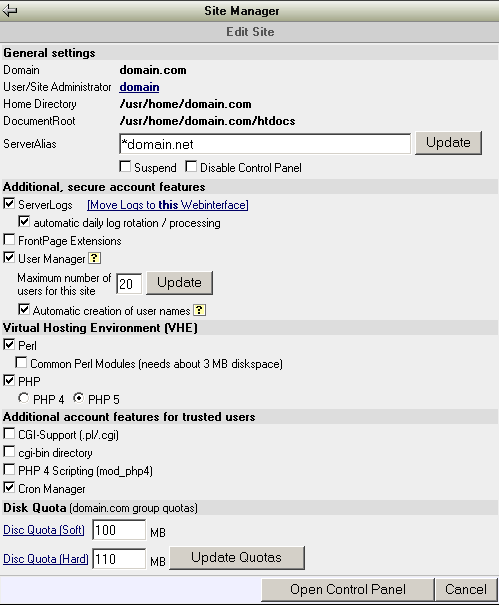Under the "Services" sub-menu the Site Manager is used to manage the web sites on your Apache web server.
The Site Manager allows you to create, modify and delete web sites (virtual hosts) on your MicroRack server.
In addition, you can access any of your sub-hosting clients control panels from the Site Manager
main screen by selecting the site name and using the "Open Control Panel" button.
To set up a new virtual host site select the "Create New Site" button and you will be
presented with a screen where the domain name, username and password for the new virtual host
will be entered. Initial disk quota, cgi and log settings can also be selected.
You can also edit and customize the default index.html file which will be displayed on your hosted
sites by selecting the "Edit the default index.html file for new sites" option on the Create New Site
screen of the site manager.
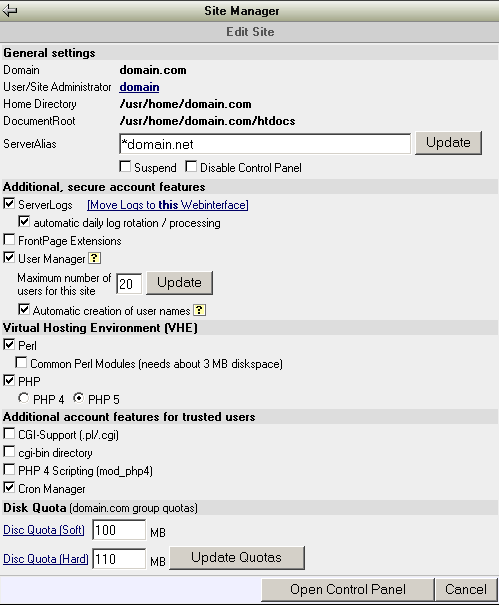
The Site Manager allows you to edit and enable additional features for a web site.
The "Edit Site" control panel shows basic site information such as domain name,
assigned user name, and the home and document root directory for the site.
For additional domains that should have the same content as a domain already installed,
you can use the "ServerAlias" line of this domain. For example, to point the domain
"mydomain.net" to the content of "mydomain.com" you simply enter "*mydomain.net" in
the "ServerAlias" field. For more information on this see
Multidomain Accounts.
For each site you can enable a wide variety of additional tools and features:
- ServerLogs
This options enables the creation of site specific Apache web server logs.
After activating this option the log file analyzer LogAn will be included in the sites/clients control panel.
- FrontPage Extensions
This option installs the FrontPage Extensions on a virtual host and creates a
FrontPage Root Web. The setup of the FrontPage Extensions can take up to several
minutes depending on the number of files located on the site which the extensions
are being installed. You should let the process run it's course and not interrupt or
cancel by pressing "Stop", "Back" or any other button your web browser until the process
is completed and you are returned to the Site Manager screen.
- User Manager
Selecting the "User Manager" option enables the User Manager for the site,
allowing the sub-hosting site administrator to create and manage additional
mail and ftp users. The site/group quota applies.
The site administrator can limit the disk usage of additional users.
The maximum number of allowed user per site and automatic creation of user names can be
activated and specified if desired as well.
Note: A minimum value of "2" must be specified in the
"Maximum number of users for this site" box in order to enable the User Manager
to allow the sub-hosting site/account administrator to add additional user accounts.
- Virtual Hosting Environment
One of the advanced features of the Gold Vision MicroRack system is the
Virtual Hosting Environment (VHE).
This system overcomes the common problem on UNIX systems that any user can browse
the whole filestructure. While this may confuse novice customers, there is a
chance of a potential risk as well, as all users are able to spy out the files of
other users, if the file permissions are not set stricktly enough.
The Virtual Hosting Environment is a special set of programms that allow
secure PHP4 and Perl CGI execution while the customer is "jailed" in the sites
home directory. A basic set of common perl modules is available as well.
Additional features
Additional features and services can be enabled for your sub-hosting clients
(The regular UNIX user/group permission system applies.)
- CGI-Support (.pl/.cgi)
enables extension based Perl CGI
- cgi-bin directory
creates a cgi-bin script directory for the web site.
The directory is created at /usr/home/[domain.com]/cgi-bin.
- PHP Scripting (mod_php4 or mod_php5)
enables the PHP Apache server module.
- Cron Manager
enables the Cron Manager for the site, allowing the site administrator to schedule cron jobs.
Disk Quota - Restricting disk usage
Each web site is created as a unique UNIX group. This allows the restriction of disk usage for all
users assigned to one site. Sites (groups) and users have a "soft" and a "hard" quota.
When the "soft" quota is reached, the system will warn the account holder once.
The system will not allow the users of a site to go beyond the "hard" quota, e.g.
during an ftp file transfer, if the file transfer exceeds the "hard" quota, the
transfer will fail. Sites will be allowed to exceed the soft quota for a "grace period"
of up to seven days. If the site is still above the soft quota at the end of this grace period,
the site will be unable to write any new data to the account.
If you don't want to set any quota limits for an user enter 0 for both soft
and hard Disc Quota.
Suspending services for a site
By selecting either the "Suspend" and "Disable Control Panel" options on the "Edit Site"
screen of the Site Manager you can either completely suspend web services and any login
privileges services for a hosted site or otherwise disable control panel access.
This can be reversed by de-selecting the option.